Custom Pages in Model Driven Apps
This post is part of the Dataverse series.
In my last posts on Custom Pages in Model Driven apps I have shown how to embed them either in the menu or open them by Javascript. But I have only shown you a single screen custom page.
In the standard, the Custom Page still offers only one screen, but over Settings an option can be switched on which will allow several several screens.
You can find out exactly how this works now:
- First of all, you have to select your Model Drive app in a solution and open the Model Driven App Editor
- Then click on Add page –> Custom page
+Create Custom page –> Give your custom page a Name and select Create
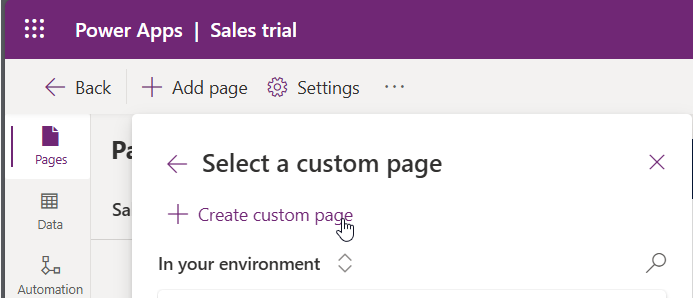 Instead of creating a new Custom page in the last step, you can also choose to use an existing Custom page
Instead of creating a new Custom page in the last step, you can also choose to use an existing Custom page
- The Canvas Maker Portal will open in a new tab and a single screen for your Custom page. When you look at the menu, you will not find an option to add another screen, yet.
- Select the menu entry Settings in the Canvas Editor in the Top Menu and then select the entry Display in the new dialog window. The last entry in Dialog is Enable Multiple Screens, which is by default off. Activate the toggle and close the Settings dialog.
- As soon as you have activated the switch, you can already see the entry New Screen in the Top Menu, through which you can add further screens including the new layout options.
- By clicking on New Screen, however, another screen is not simply added, you have the option of using predefined responsive layouts that consist of containers, or on the layouts that are well known from the canvas apps and will use the new modern controls which will help to even better merge into the Model Driven App layout.
Nevertheless, you should decide when to better use a single page or use multiple screens in a custom page.
All parts of this series (22)
- 1. Form Fill Assistance on Columns in Dataverse
- 2. Copilot for Dataverse - New experience
- 4. Copy an existing Model Driven App
- 5. Editing Command Bar in Model Driven Appswith Power FX 2
- 6. Custom Pages in Model Driven Apps
- 7. Editing Command Bar in Model Driven Appswith Power FX
- 8. Dataverse Teams Integration - External Content
- 9. Dataverse Email Integration
- 10. Manage Polymorphic Lookups in Dataverse with XRM Toolbox
- 12. Mapping columns in related Many-to-Many tables
- 13. Mapping Lookup Columns
- 15. Best Practices when working with Dataverse
- 16. Create your own M365 Dev Tenant
- 18. Activate additional languages in Dataverse
- 19. Publishers and Solutions
- 20. Tables and Columns
- 21. Datamodelling in Dataverse
- 22. Introduction to Dataverse
About CRM and Beyond
Jörgen Schladot

Solution Architect
Dynamics 365 CE & Power Platform
@ Avanade Deutschland GmbH
Recent Posts
Tags
Archives
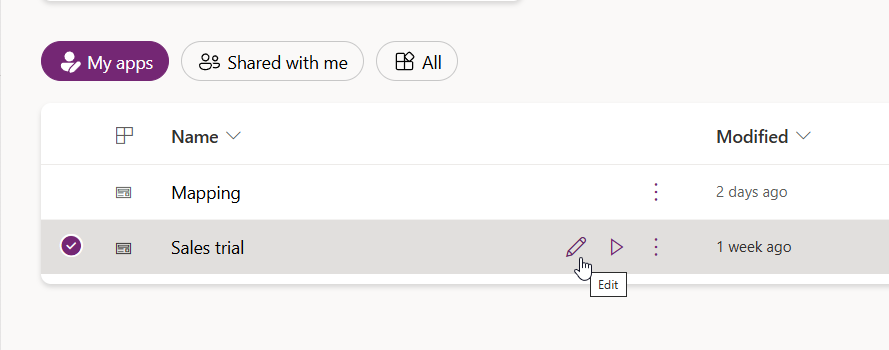
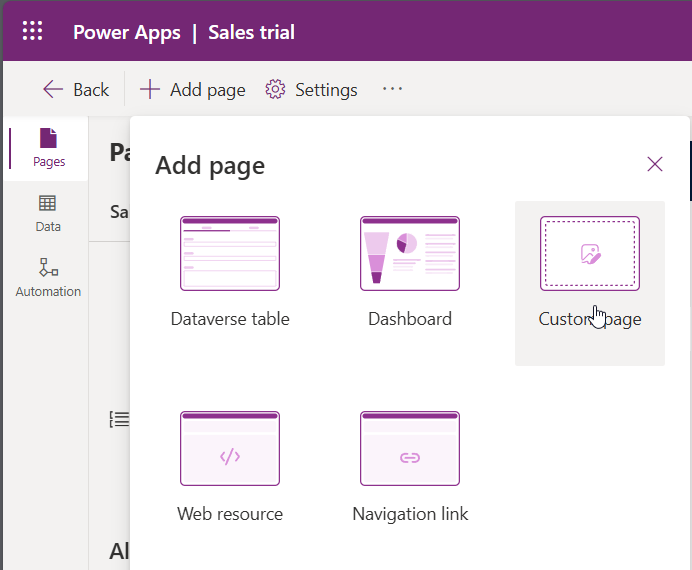
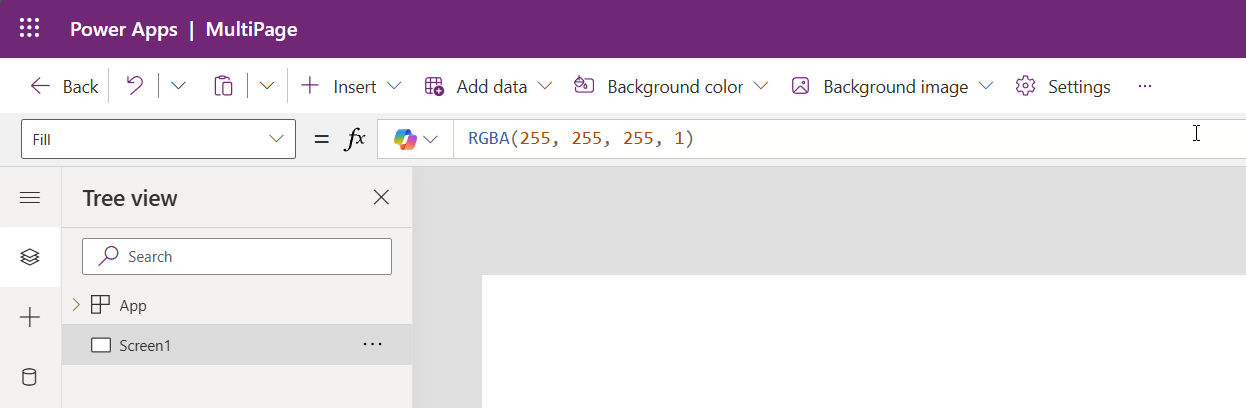
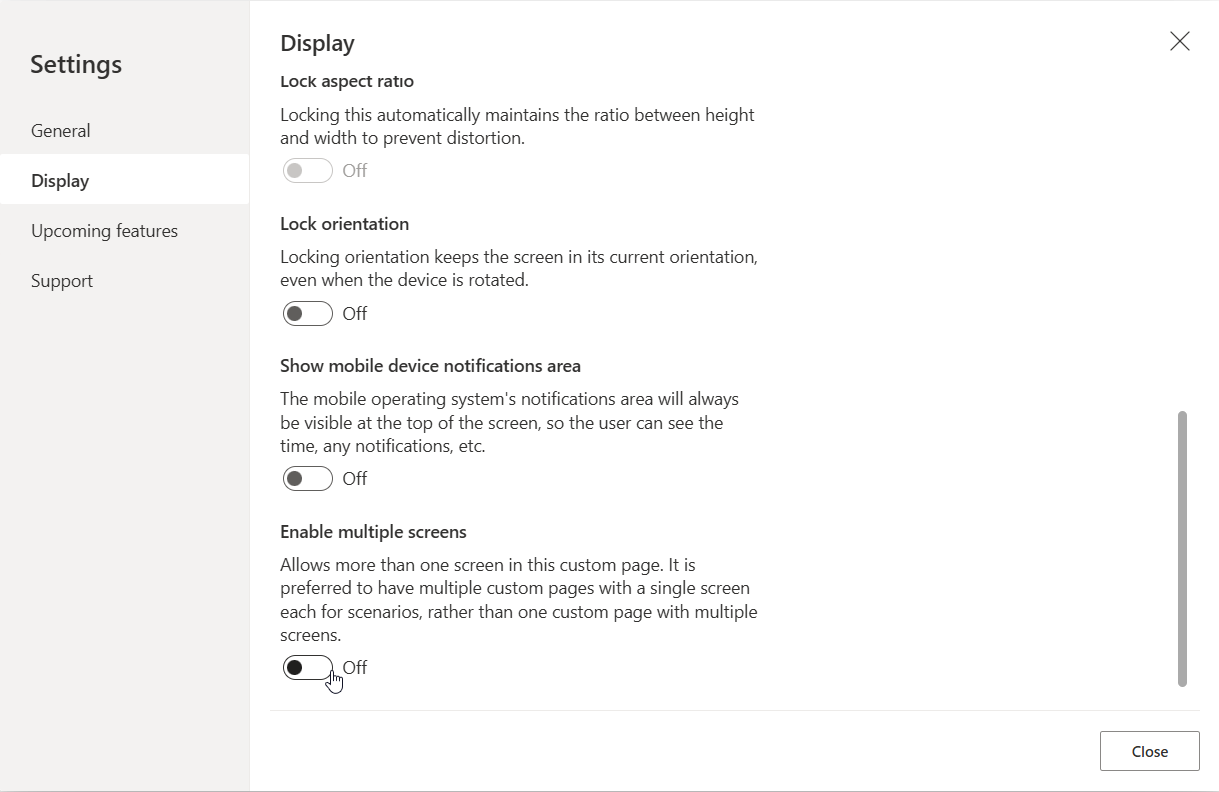
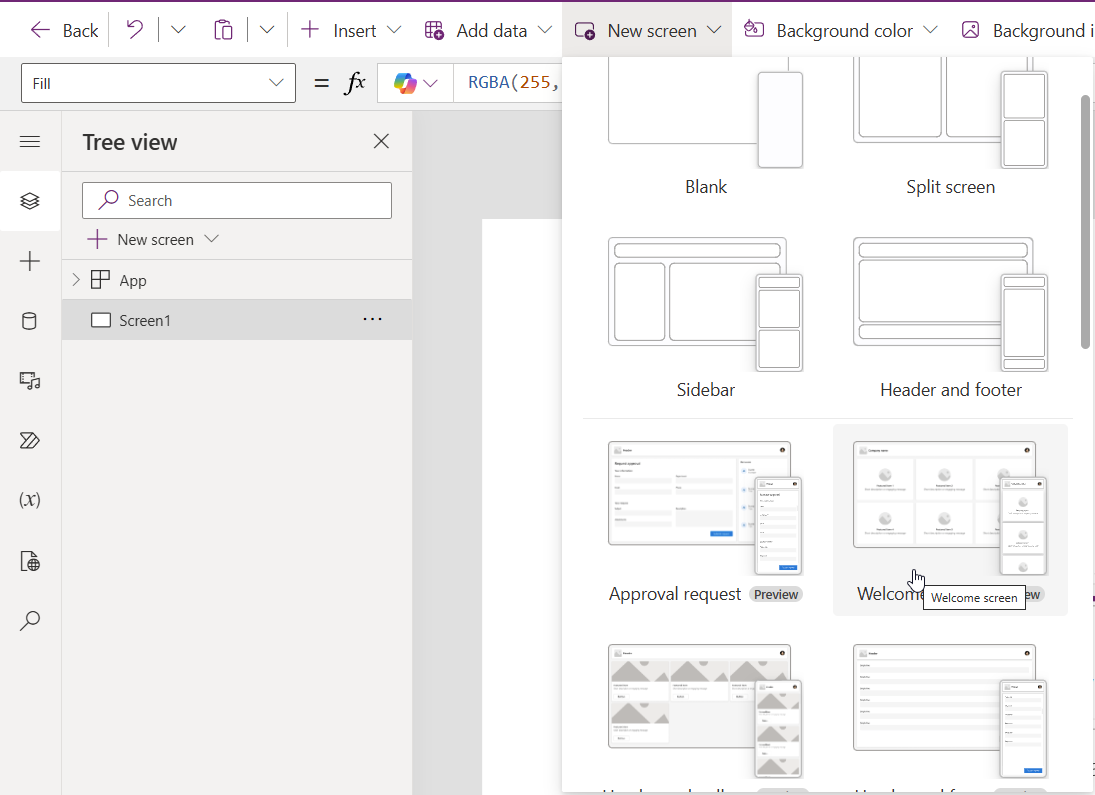





 azure
azure
 copilot
copilot
 dataverse
dataverse
 dynamics365
dynamics365