Copilot for Dataverse - New experience
This post is part of the Dataverse series.
The new Copilot Experience - announced as MS Built
When you are opening the Maker Portal (https://make.powerapps.com ), on the home screen you are directly greeted by the Copilot experience - Let’s build an App.
I had already a first look at this functionaliy at the beginning of the year, and while I was not confinced for several reasons, my recommendation was to use it in Dev environments, so the copilot can learn from your prompts.
Now, there is a completely different experience available - but you have to activate this first. Therefore, have a look at the top right of the home screen. There you’ll find the “Try the new data experience” slider.
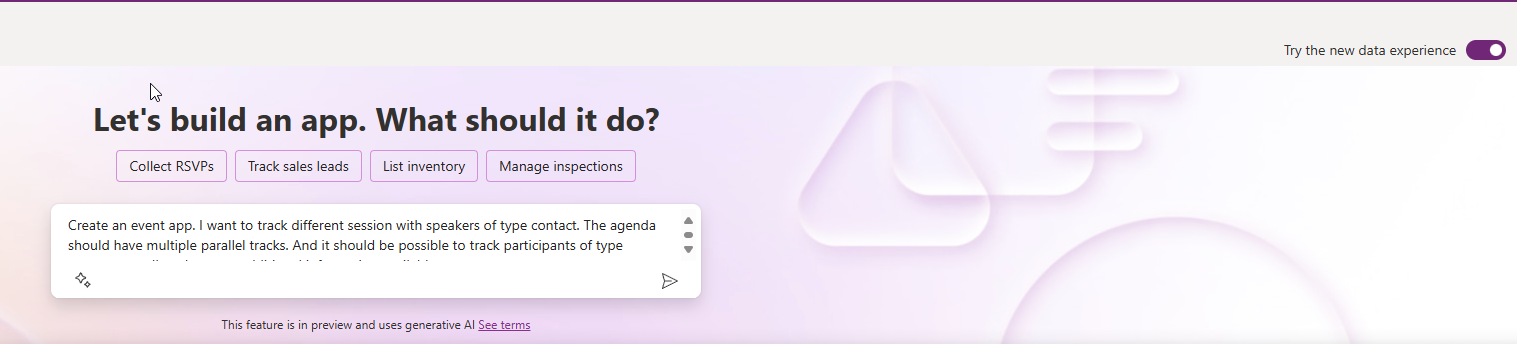 Once you entered your prompt in the dialog box, Copilot will start preparing your data model.
Once you entered your prompt in the dialog box, Copilot will start preparing your data model.
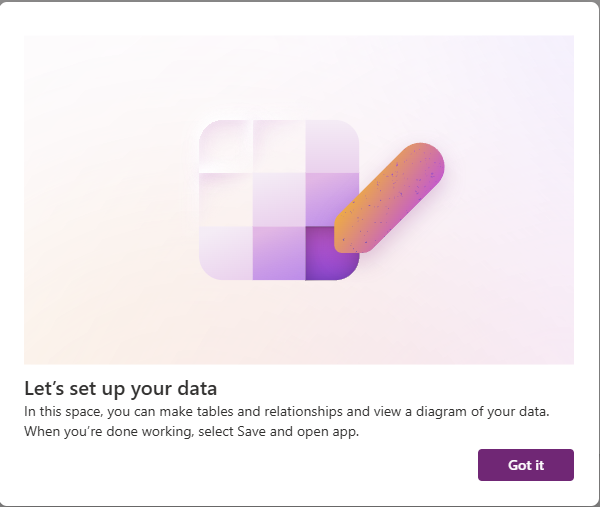 This might take a while and then you will be redirected to an ERD modeling canvas experince, where you initially can see th tables, that copilot is suggesting for you.
This might take a while and then you will be redirected to an ERD modeling canvas experince, where you initially can see th tables, that copilot is suggesting for you.
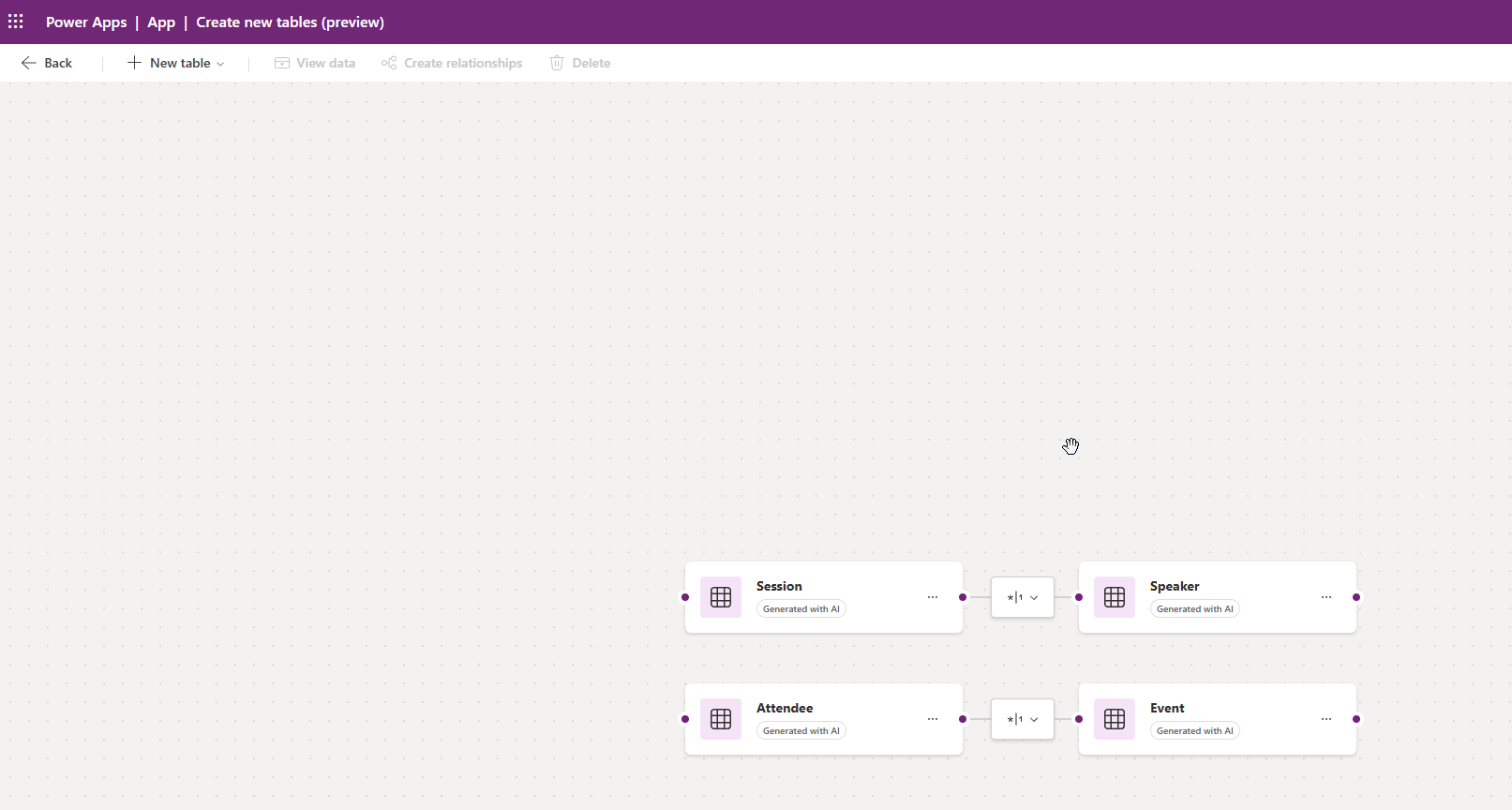
- Yes, tables! Not one table but multiple tables based on your requirement.
- Suggesting NOT created. Everything that you are currently seeing is still a draft by copiöot and has not been created yet. Therefore you can easily make changes.
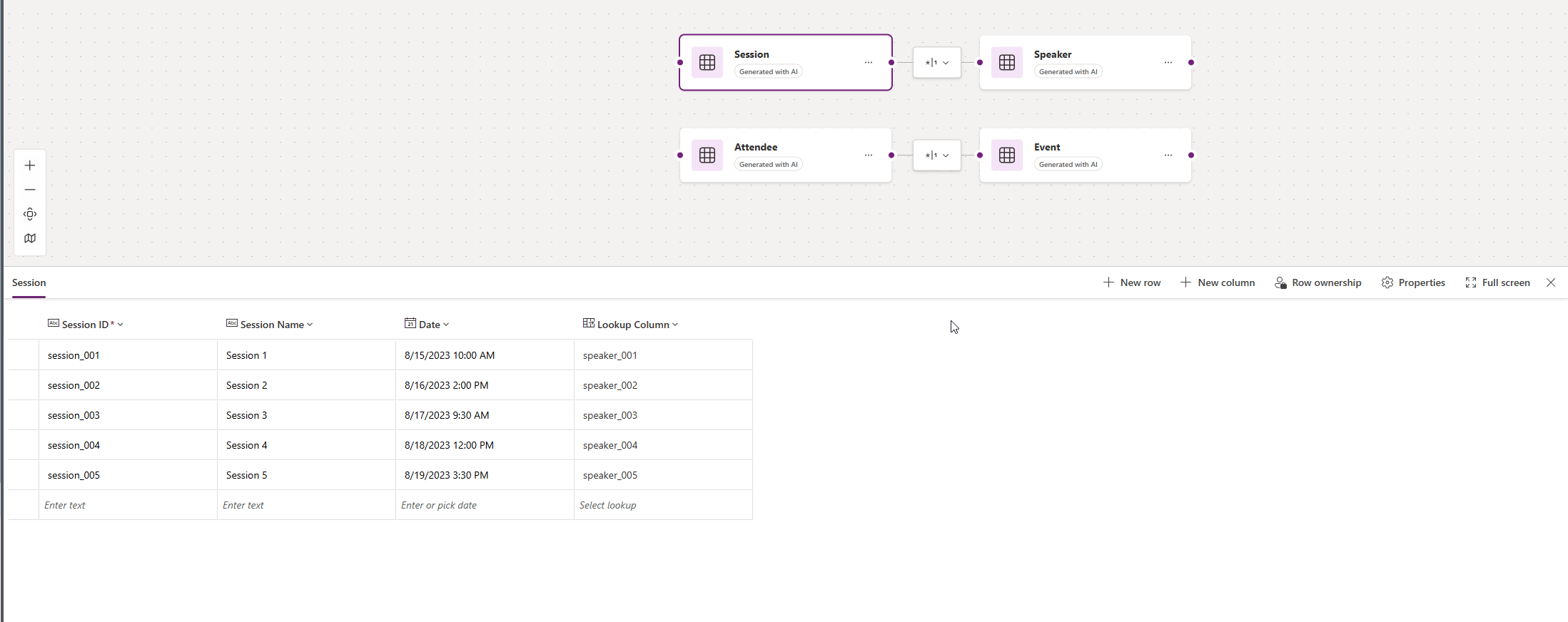 When you click on one of the tables, the table will expand and show you the columns that are currently planned.
In the command area of the column section you can alredy see, that you can still enhance your data mobile.
When you click on one of the tables, the table will expand and show you the columns that are currently planned.
In the command area of the column section you can alredy see, that you can still enhance your data mobile.
- You can add a new row, for more test data
- you can add a column - and you can select almost all different column types - only formula columns are not available - but as the columns are not created yet, I think that is fine.
- Row ownership will allow you to set the table ownership either to organization or to user / team
- And within Properties you can still change the suggested display, plural and schema names or select a primary column.
- Really nice - if you have selected a preferred solution first, that all table and column metadata will be created within the solution!
As multiple tables will be created based on the data model, creation of relationships is part of this process as well.
Currently you can only select Many-One or One-Many as relationship type. Therefore you can specify the name of the Lookup column and you can also define, if this is a required field.
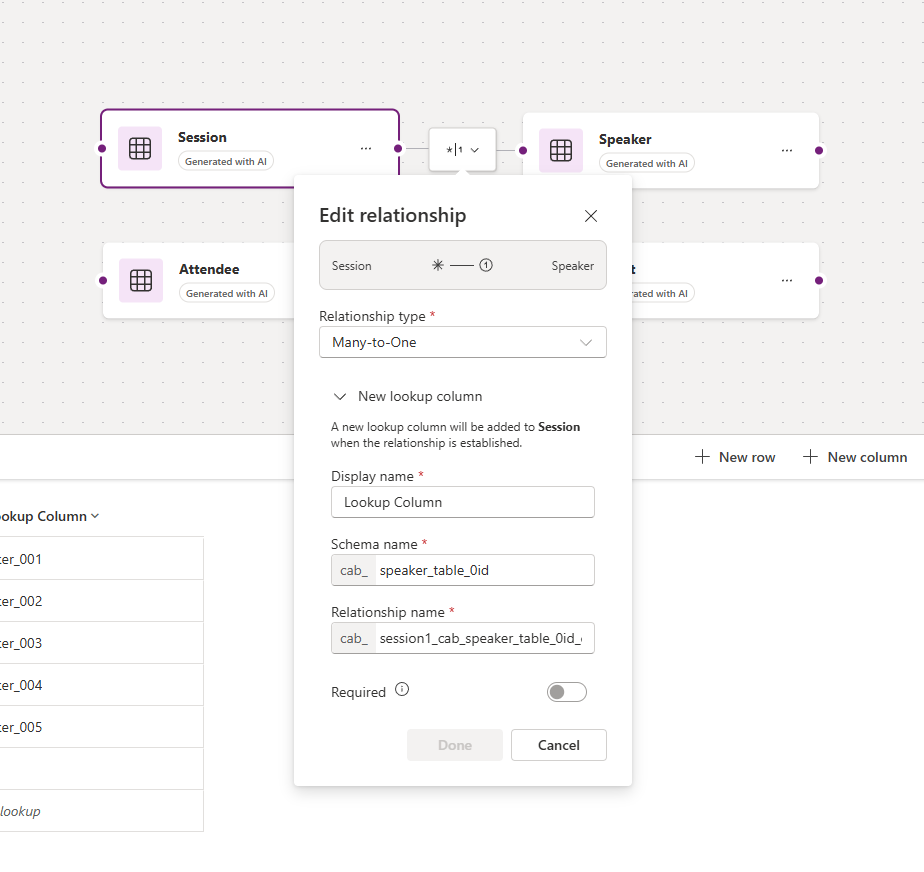 You can also move around the tables on the canvas and if a relationship is not defined yet, you can easily create a connection between 2 tables by hovering over a red dot on one table until the plus shows up and then drag to the other table. Or, you can open up the N-table, click on add New column and select the Lookup type. In this case, only the tables that are currently specified in this ERD are available for selection.
You can also move around the tables on the canvas and if a relationship is not defined yet, you can easily create a connection between 2 tables by hovering over a red dot on one table until the plus shows up and then drag to the other table. Or, you can open up the N-table, click on add New column and select the Lookup type. In this case, only the tables that are currently specified in this ERD are available for selection.
There’s even a Create relationship button on top of the windows. What you have to do here is, select 2 columns at the same time by selecting the first, then clicking ctrl (strg) and select the second table. Or you can press down shift-key, which allows you to draw an area and similar as e.g. when working with powerpoint and you want to select multiple objects, just draw a rectangel big enough to select both tables.
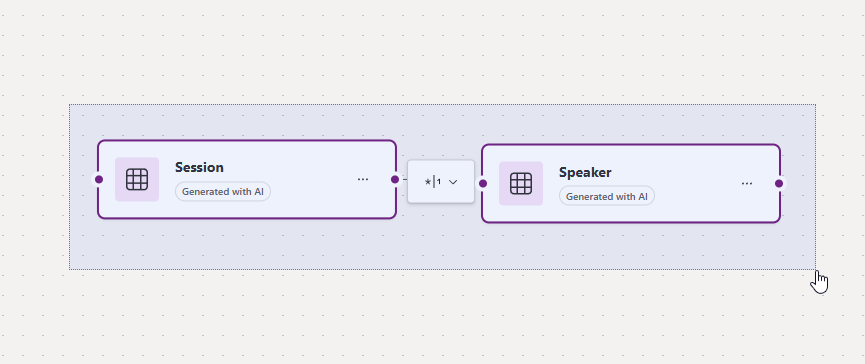 Of course, you still have copilot available on the right side of the screen, and you can interact with copilot to make changes to the data model. There’s even the possibility to see some example prompts that you can use.
Of course, you still have copilot available on the right side of the screen, and you can interact with copilot to make changes to the data model. There’s even the possibility to see some example prompts that you can use.
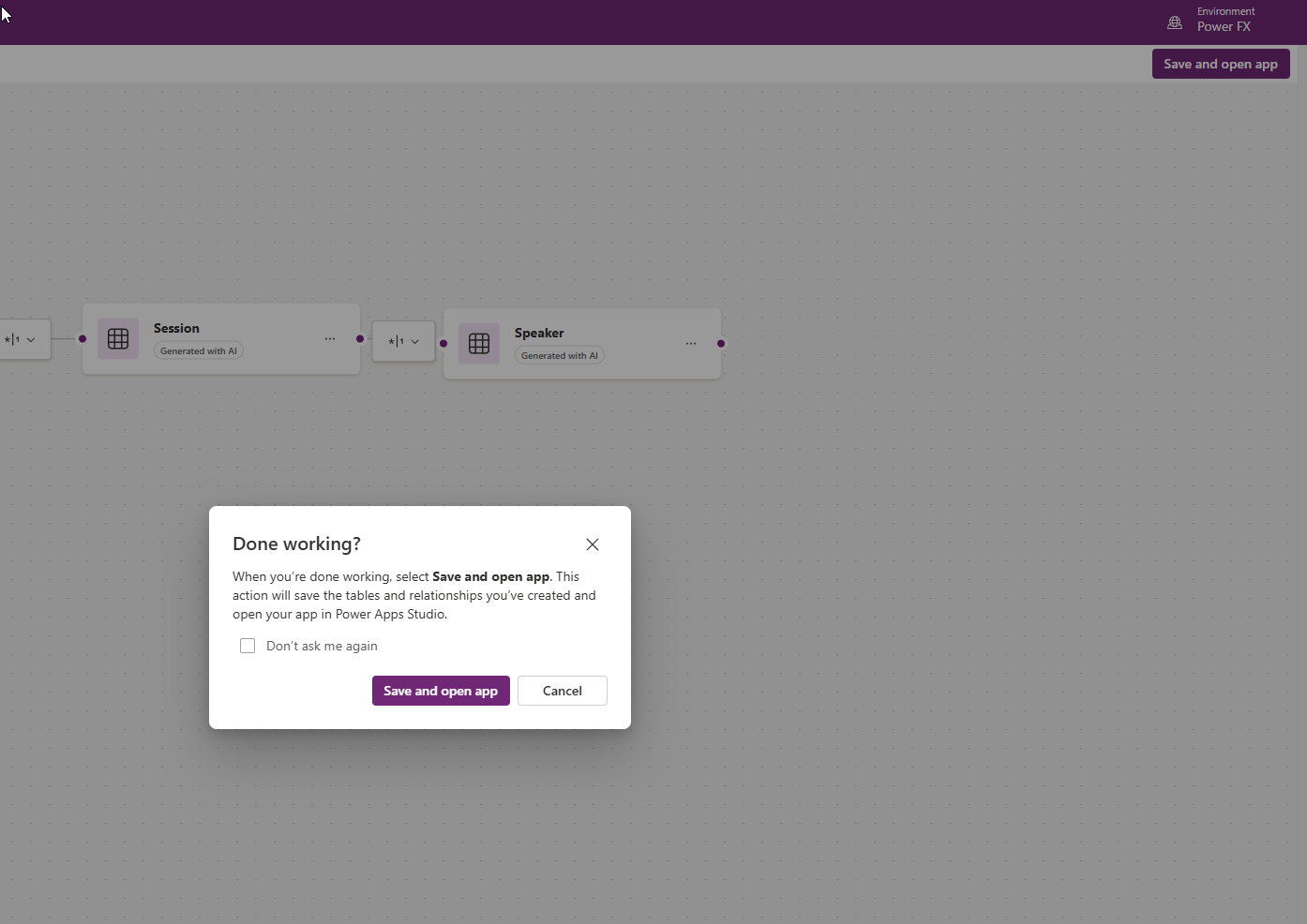 Once you are fine with your data model, you can push Save and open app button at the top right. Before you will leave the ERD there will be a confirmation windows (which yu can disable) and then the data model as well as a tablet Canvas App using the mordern design will be created within your preferred solution.
Once you are fine with your data model, you can push Save and open app button at the top right. Before you will leave the ERD there will be a confirmation windows (which yu can disable) and then the data model as well as a tablet Canvas App using the mordern design will be created within your preferred solution.
Even more ways to start
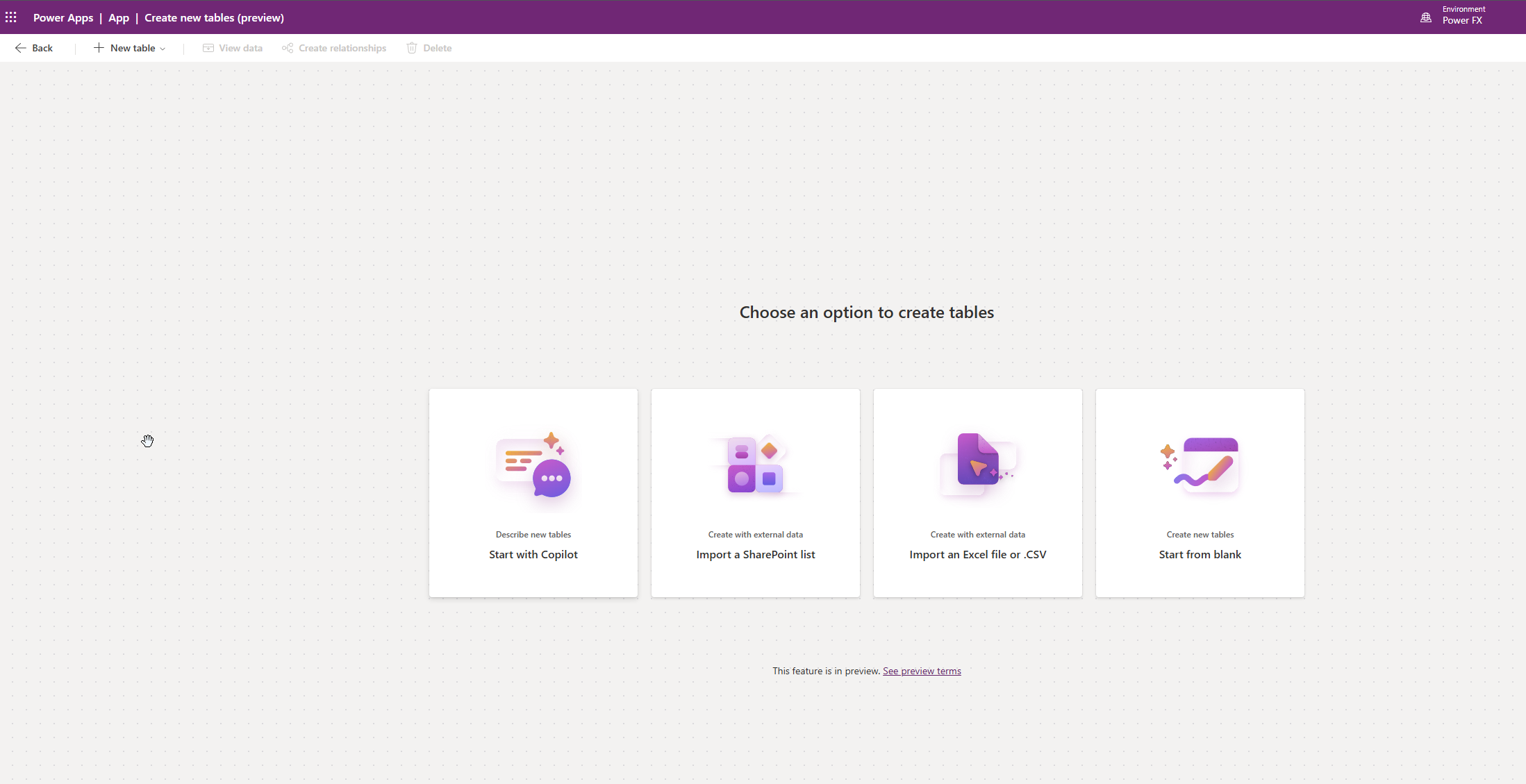 If you select the menu tables, you have the preview option to Create new tables. Then you will see 4 different options. You can either start with copilot, a SharePoint List, Excel /CSV file or with a blank canvas.
If you select the menu tables, you have the preview option to Create new tables. Then you will see 4 different options. You can either start with copilot, a SharePoint List, Excel /CSV file or with a blank canvas.
Summary
Honestly - I am really impressed by the new functionality. It is something I have requested already a few years ago, as I did not understand why we have e.g. the option to use a image or figma to create a Canvas App, but to create multiple tables with columns and relationships from an import and display it as an ERD has not been available.
I will test the option to use SharePoint or Excel as source, but at the moment I think it will only help you to create one table but even then you could import several and combine them.
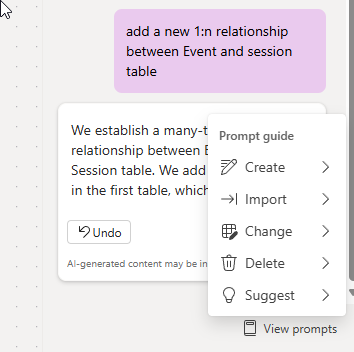 Last year in my session at EPPC I was recommending to use any kind of tool to create an ERD first, now I might recommend to use the built-in ERD instead.
BUT, there’s still some important things missing:
Last year in my session at EPPC I was recommending to use any kind of tool to create an ERD first, now I might recommend to use the built-in ERD instead.
BUT, there’s still some important things missing:
- When I look at my initial prompt, I ask copilt to create attendees and speakers both of type contact - Copilot created 2 tables instead. I also tested now different prompts, e.g. create a contact table with choice attendee and speaker. Or use existing contact table for speakers and attendees. Unfortunately, None of these prompts has been working at least to create one single contact table with choice column for type with option speaker and attendee.
And the biggest downside for me currently is, that this great tool does not know the tables that are available in your environment.
- Add existing tables - is completely missing. This might be okay for some small companies, but as soon as I have multiple projects where I might want to reuse custom tables, or if I would like to use the ERD in a Dynamics 365 CE project - It is important that the tool can add at least manually existing tables.
Best option would be, if copilot in the maker portal would be trained by Microsoft directly, to understand the Common Data Model and all tables that will be included by different licences. Not only thinking about Account and Contact table, but also specific Sales, Customer Service or Field Service tables etc. that could be used in the ERD process.
I think I will create an Power Apps Idea for this. ONce the idea is published, I will link the idea, so you can please upvote 😉
All parts of this series (22)
- 1. Form Fill Assistance on Columns in Dataverse
- 2. Copilot for Dataverse - New experience
- 4. Copy an existing Model Driven App
- 5. Editing Command Bar in Model Driven Appswith Power FX 2
- 6. Custom Pages in Model Driven Apps
- 7. Editing Command Bar in Model Driven Appswith Power FX
- 8. Dataverse Teams Integration - External Content
- 9. Dataverse Email Integration
- 10. Manage Polymorphic Lookups in Dataverse with XRM Toolbox
- 12. Mapping columns in related Many-to-Many tables
- 13. Mapping Lookup Columns
- 15. Best Practices when working with Dataverse
- 16. Create your own M365 Dev Tenant
- 18. Activate additional languages in Dataverse
- 19. Publishers and Solutions
- 20. Tables and Columns
- 21. Datamodelling in Dataverse
- 22. Introduction to Dataverse
About CRM and Beyond
Jörgen Schladot

Solution Architect
Dynamics 365 CE & Power Platform
@ Avanade Deutschland GmbH
Recent Posts
Tags
Archives





 azure
azure
 copilot
copilot
 dataverse
dataverse
 dynamics365
dynamics365