Copy an existing Model Driven App
This post is part of the Dataverse series.
How do you copy a Model Driven App?
That’s a question I heard from some Canavas App developers. And yes, they are right - if you are changing from Canvas App development to Model Driven Apps - the behavior is quite different.
First recap Canvas App copy
For all MDA (ModelDriven Apps) Devlopers, let’s list how you can create a copy of an existing CA (Canvas App) first:
- In Maker Portal, when you are editing your CA, you will find the save symbol in the top right of your menu
- Next to the save icon, you can click on the don arrow and you will find the option to Save as or Download a copy

- Give the copy a new name and confirm.
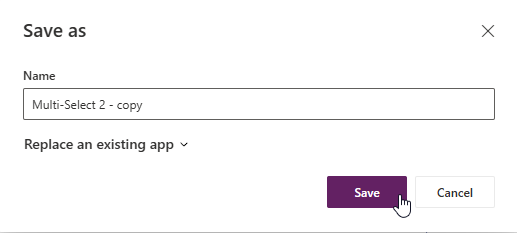
- Done! Once you are back in the Maker Portal and select Apps from the menu, the original and copy will be available in the list and you can now start to debelop both apps individually.
Model Driven App save as?
If we open the Model Driven App editor, you might have seen Save a copy in some menus there as well, but unfortunately not directly on app level.
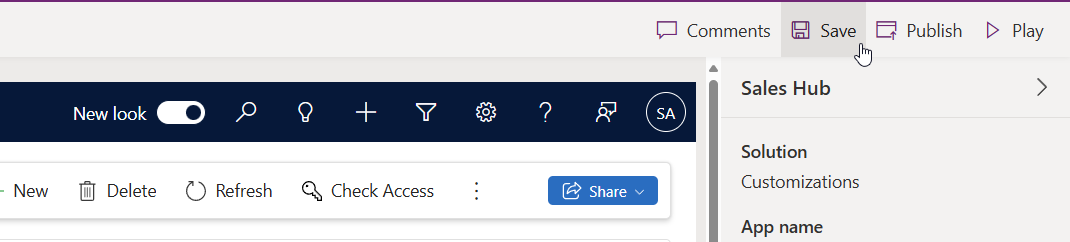 You will find this e.g., when you are editing a form
You will find this e.g., when you are editing a form
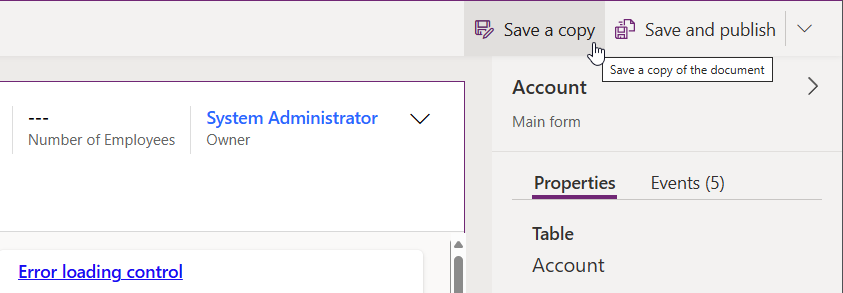 But this is not helping us to create a copy of an existing Model Driven App.
Just to be sure, that this is not a functionality only available in Classic Editor, lets switch to the Classic App Designer
But this is not helping us to create a copy of an existing Model Driven App.
Just to be sure, that this is not a functionality only available in Classic Editor, lets switch to the Classic App Designer


Create a new model Driven App
- Start in the Maker Portal
- Open your solution
- Click on New –> App –> Model Driven App
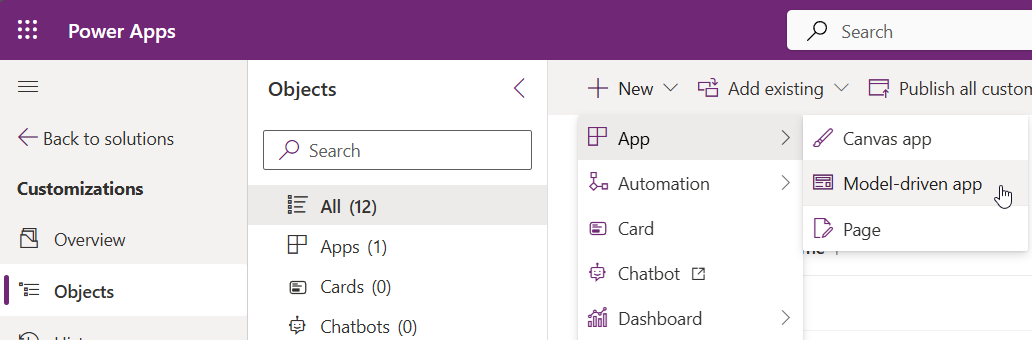
- In the New model-driven app dialog open the advanced area
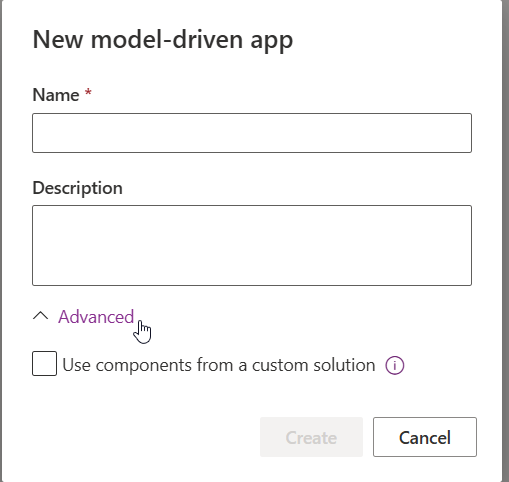
- Select Use components from a custom solution
- Now you can specify either a solution that already contains your Model Driven App Sitemap, or you can as well use the default solution and select the sitemap of the app, that you want to copy
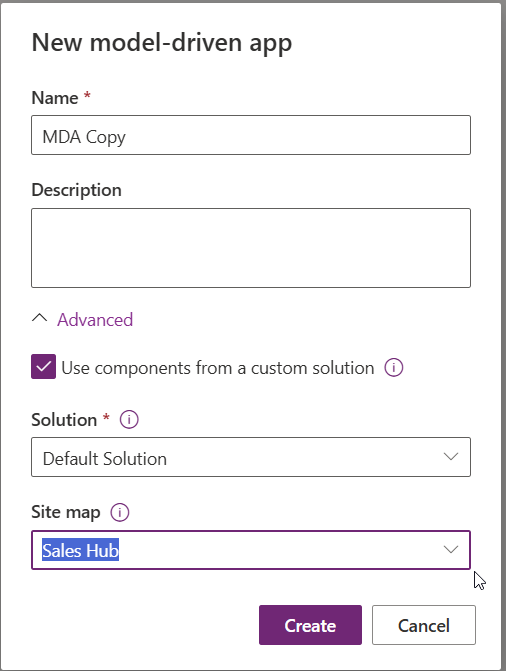 Don’t forget to name your new model-driven app and click Create
Don’t forget to name your new model-driven app and click Create - It may take a bit to create the copy of your app, but then the new app will be opened directly in the MDA-Editor.

- Make your changes and click on Publish
- In your solution, the app as well as the site map have been added with your prefix.

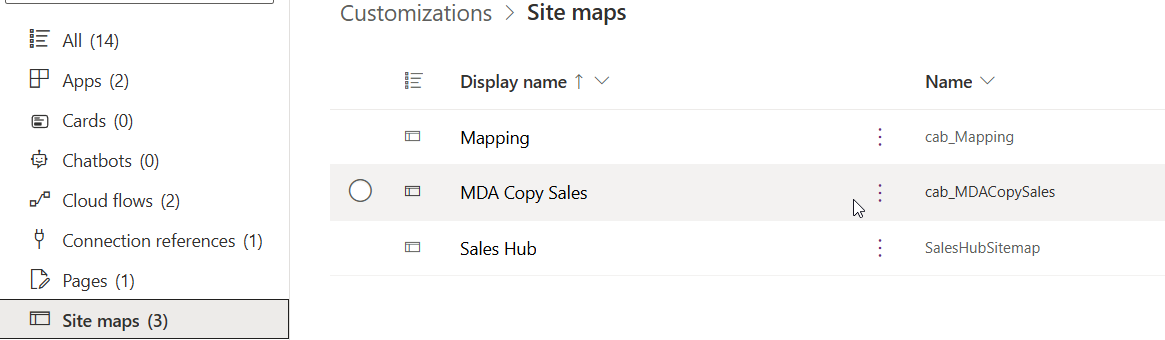
All parts of this series (22)
- 1. Form Fill Assistance on Columns in Dataverse
- 2. Copilot for Dataverse - New experience
- 4. Copy an existing Model Driven App
- 5. Editing Command Bar in Model Driven Appswith Power FX 2
- 6. Custom Pages in Model Driven Apps
- 7. Editing Command Bar in Model Driven Appswith Power FX
- 8. Dataverse Teams Integration - External Content
- 9. Dataverse Email Integration
- 10. Manage Polymorphic Lookups in Dataverse with XRM Toolbox
- 12. Mapping columns in related Many-to-Many tables
- 13. Mapping Lookup Columns
- 15. Best Practices when working with Dataverse
- 16. Create your own M365 Dev Tenant
- 18. Activate additional languages in Dataverse
- 19. Publishers and Solutions
- 20. Tables and Columns
- 21. Datamodelling in Dataverse
- 22. Introduction to Dataverse
About CRM and Beyond
Jörgen Schladot

Solution Architect
Dynamics 365 CE & Power Platform
@ Avanade Deutschland GmbH
Recent Posts
Tags
Archives





 azure
azure
 copilot
copilot
 dataverse
dataverse
 dynamics365
dynamics365