Demo Monkey
No April Fool’s joke - not at all.
If I remember correctly, I used one of the first versions of the free Demo Monkey already back in 2016/2017, as a Windows Tool which helped to create Demo Data for Dynamics 365. You could create Account names, related contacts, address information and a lot of additional metadata as well.
Joris Kalz, the author of the tool, was really helpful and has improved the tool continuosly e.g., by adding the possibility to store a predefined set of information and he even provided a starting point for Dynamics 365 Field Service data. Especially when seting up complex tools like Field Service, Demo Monkey is a great tool, as the set up needs lots of different configuration data and related data first. So you can spend hours, if not days to create meaningful demo data.
As the name already reveals, this tool is for demo data, and not for your productive usage. Nevertheless, the tool is worth more than a look and can be used in different scenatios:
- Of course, creating relevant more industry specific and realistic demo data
- Creating data during your development
- Maybe preparation of test or training data - (you should think about reduced set of anonymized prod data as well)
Nevertheless, I jut found out, that Joris has released a new version of demo monkey. And it is by far not a small update, more likely Joris has taken his tool and moved it to the cloud while in addition enabling AI and lots of other services to create Demo Data. Awesome work!
Let’s have a look at the new Interface
- When you open the page, you will have a short introduction about Demo Monkey - AND the important information that you must be a tenant administrator to use the tool. On the about page, you can also find out more about Joris.
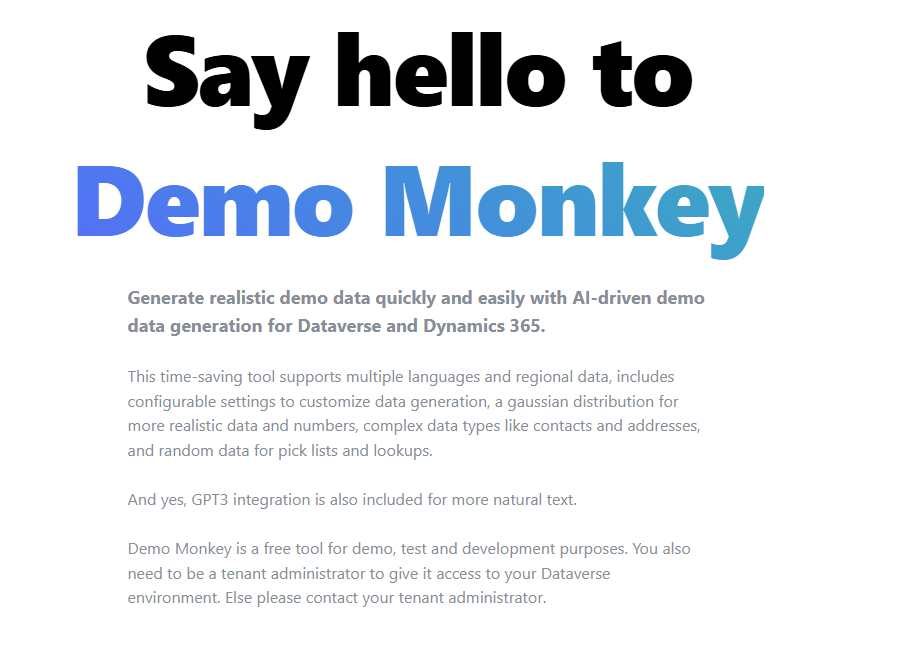 To login to your tenant and start configuration, you must select the dashboard in the navigation bar on the left.
To login to your tenant and start configuration, you must select the dashboard in the navigation bar on the left.
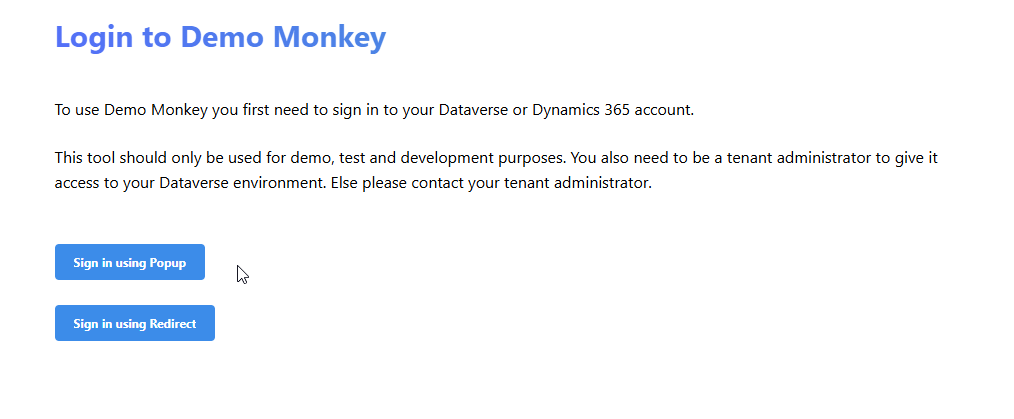 Once sign-in is complete, you will see an empty dashboard. Before you can start exploring the functionalities, you have to select an environment and solution first
Once sign-in is complete, you will see an empty dashboard. Before you can start exploring the functionalities, you have to select an environment and solution first
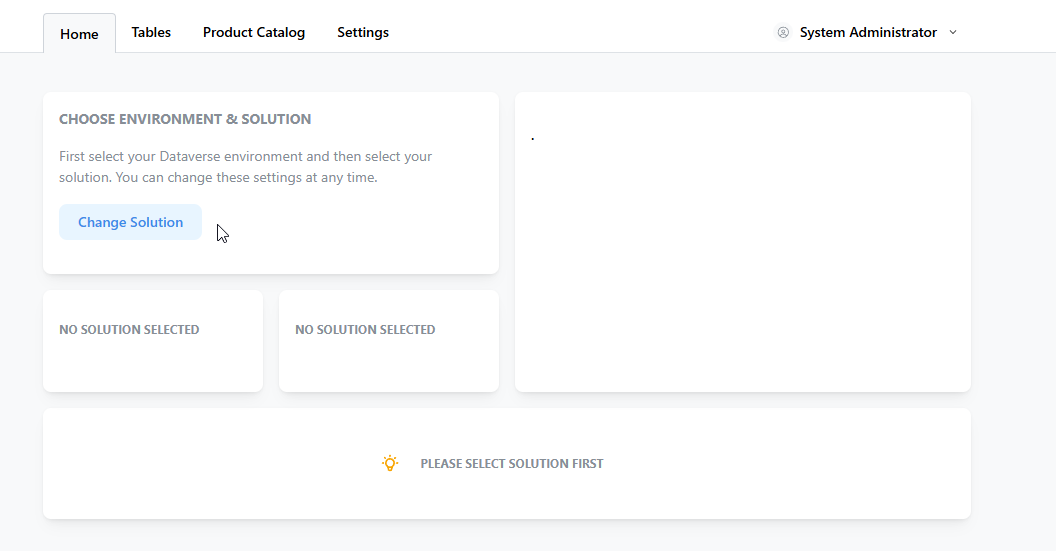
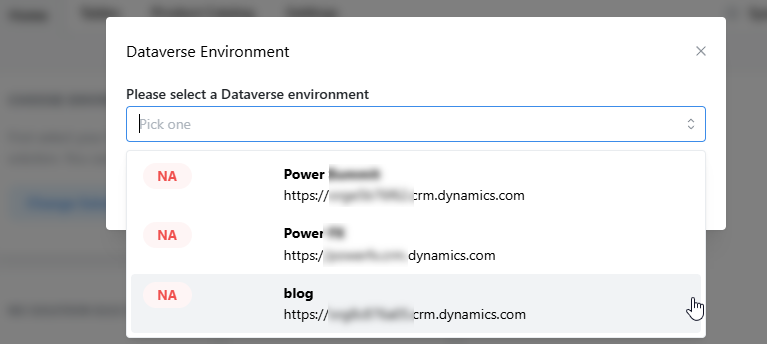 When you have selected your environment and solution, the list of tables in your solution is shown at the bottom of the page. For some tables like Accounts or Contacts Joris has already provided some sample configuration that you can use to have a look at the configuration.
You can either select the sample configuration alredy on the home screen, or you can navigate to a table like account first and have an initial look.
When you have selected your environment and solution, the list of tables in your solution is shown at the bottom of the page. For some tables like Accounts or Contacts Joris has already provided some sample configuration that you can use to have a look at the configuration.
You can either select the sample configuration alredy on the home screen, or you can navigate to a table like account first and have an initial look.
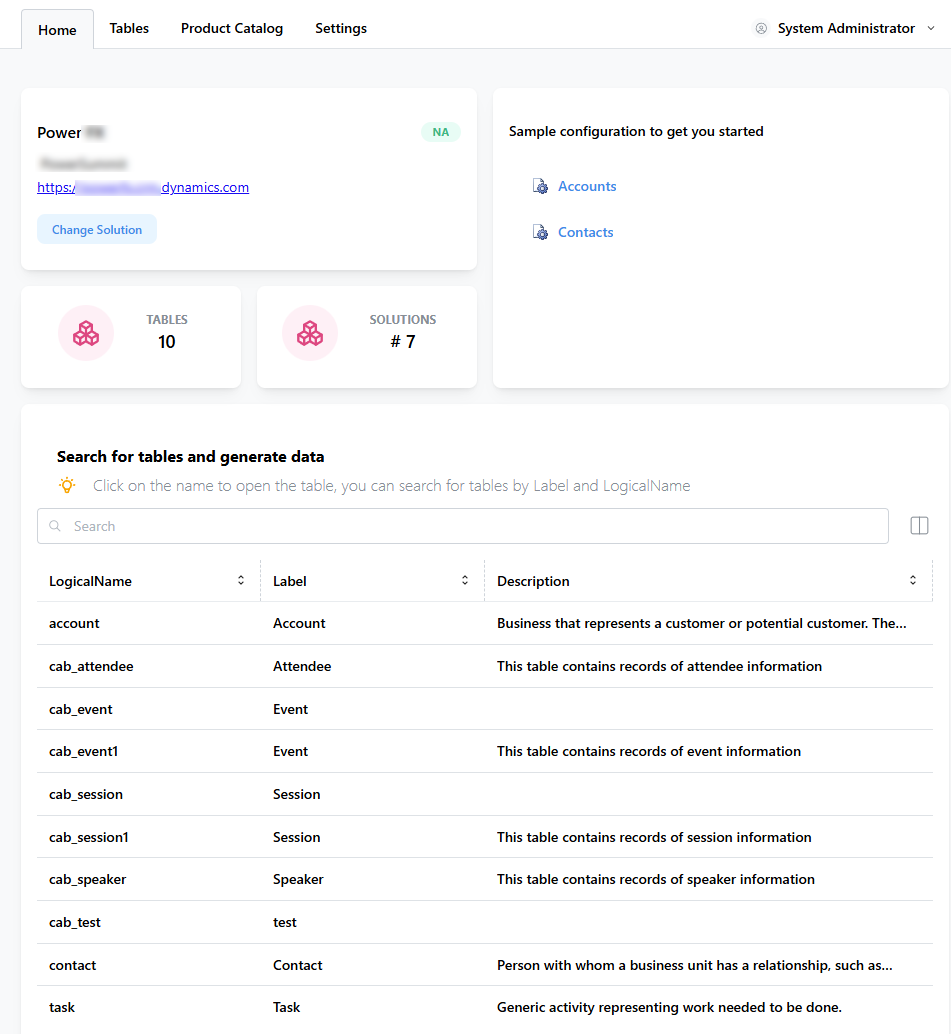
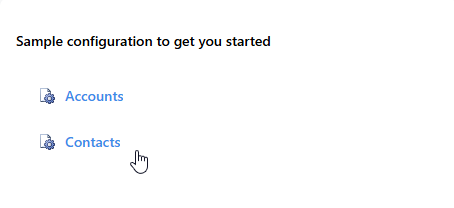
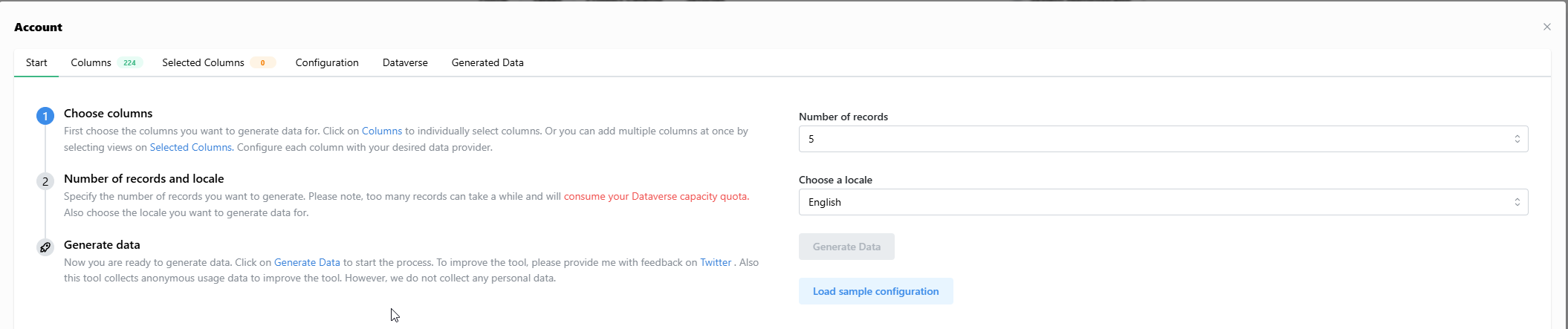 By clicking on Load sample configuration on the table start tab, you can apply the sample settings. ONce you have clicked the button, you can see, that some columns are preselected and also the columns specific configuration has been applied.
By clicking on Load sample configuration on the table start tab, you can apply the sample settings. ONce you have clicked the button, you can see, that some columns are preselected and also the columns specific configuration has been applied.
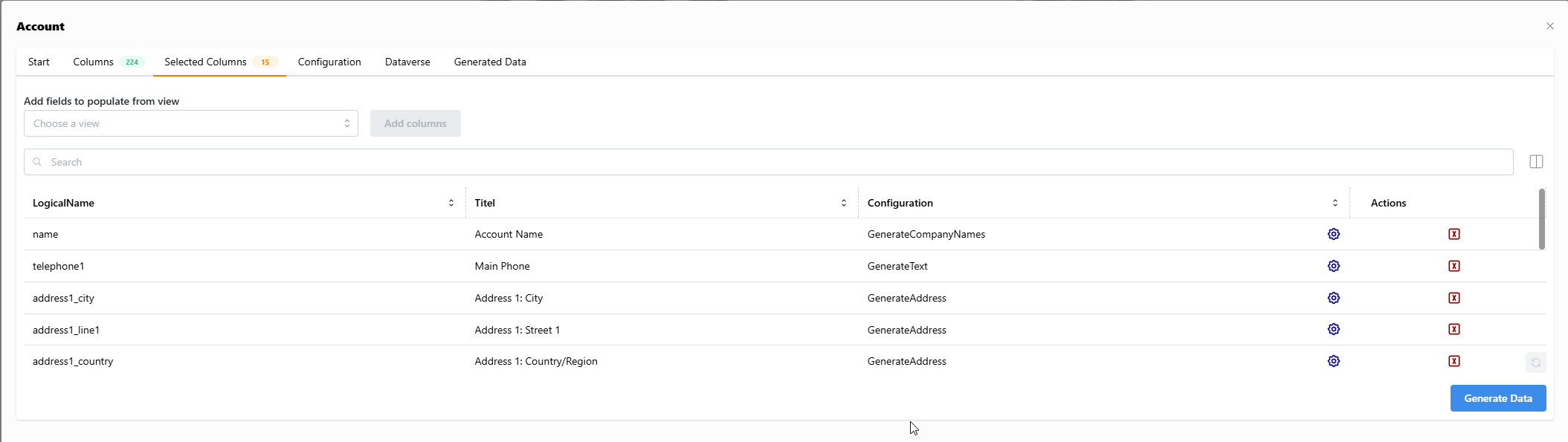 You can select manually columns in the 2nd tab and click add to select single columns, or directly in the selected columns tab, you can select a view and add these columns to the selected list.
You can select manually columns in the 2nd tab and click add to select single columns, or directly in the selected columns tab, you can select a view and add these columns to the selected list.
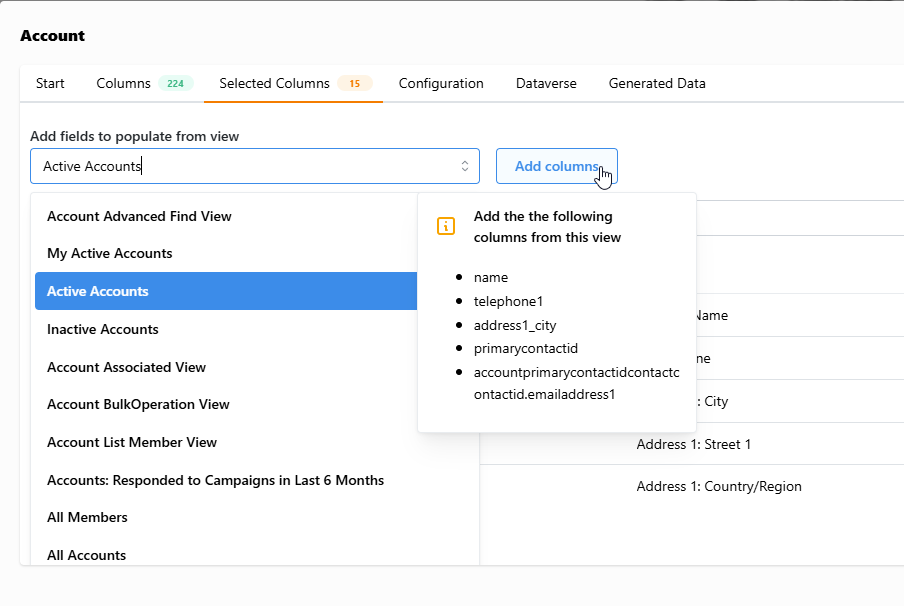 Each column can be configured separately. Just click on the samll settings icon and a dropdown window appears, that will provide you different options to configure your demo data.
Each column can be configured separately. Just click on the samll settings icon and a dropdown window appears, that will provide you different options to configure your demo data.
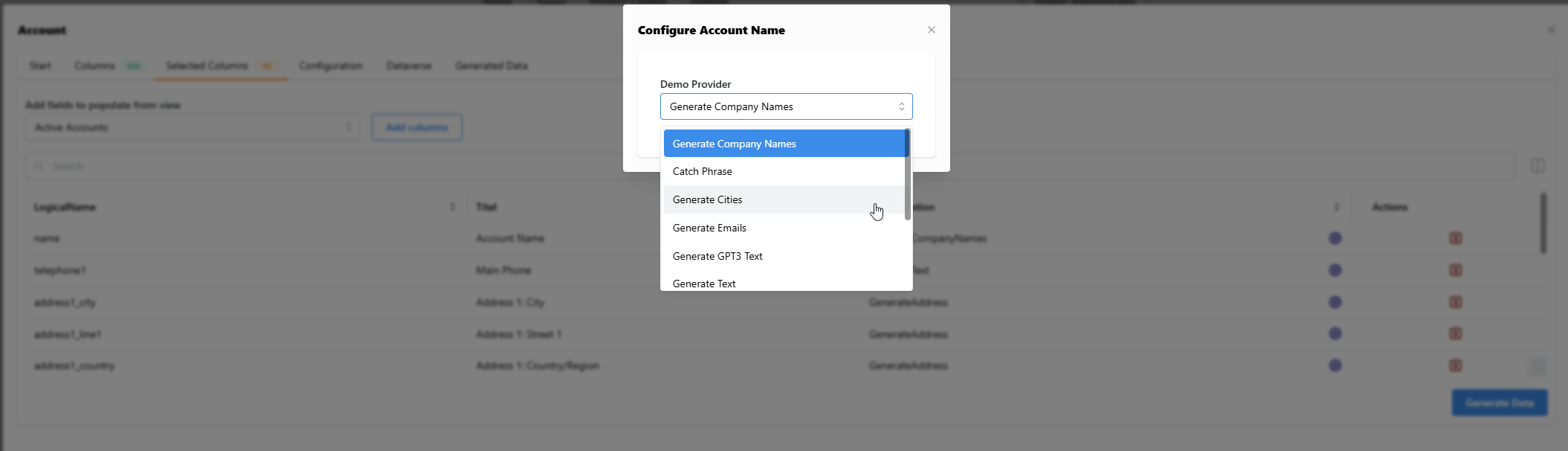 Clicking on Generate data on the selected columns tab, will connect to your dataverse environment and create directly the records within your selected table.
Clicking on Generate data on the selected columns tab, will connect to your dataverse environment and create directly the records within your selected table.
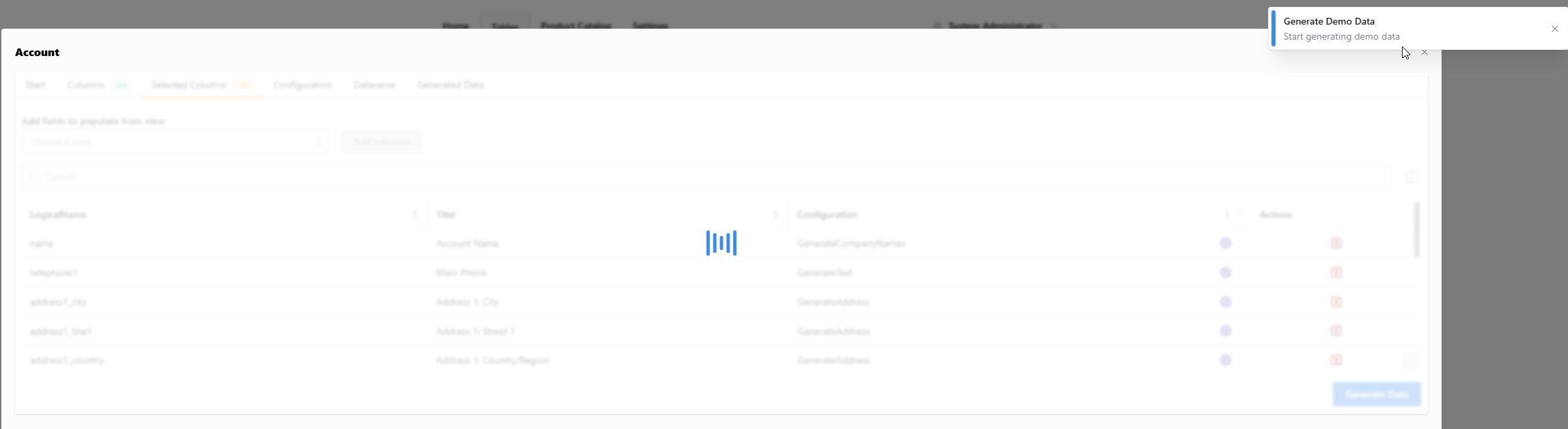 You can directly check the created records in the dataverse tab as records or see the data in a structured format in the Generated Data Tab, which can then be exported as csv.
In addition, in the configuration tab, you can save, load and export your configuration so you can reuse your configuration very easy.
You can directly check the created records in the dataverse tab as records or see the data in a structured format in the Generated Data Tab, which can then be exported as csv.
In addition, in the configuration tab, you can save, load and export your configuration so you can reuse your configuration very easy.
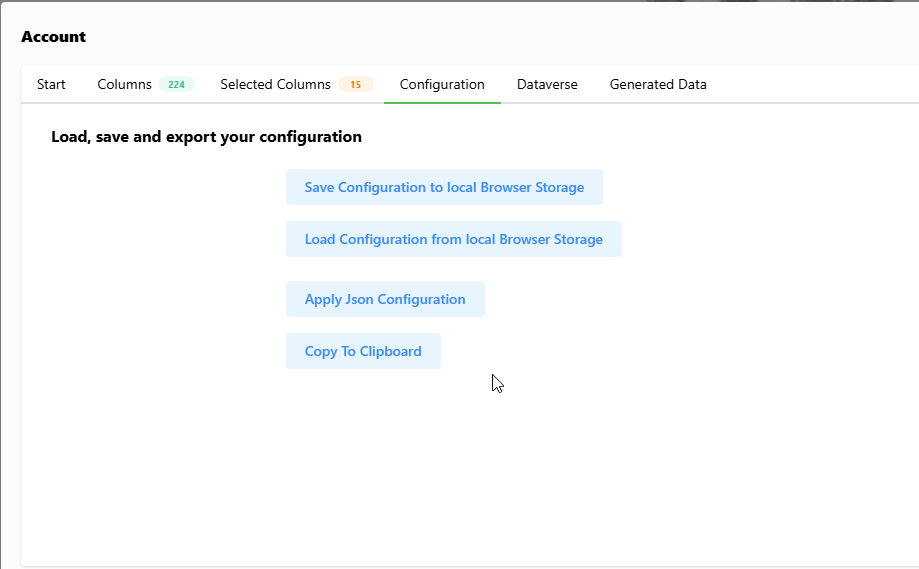 Once you have finished working with Demo Monkey, click on the User Name in the top right and select Logout, to end your session.
Once you have finished working with Demo Monkey, click on the User Name in the top right and select Logout, to end your session.
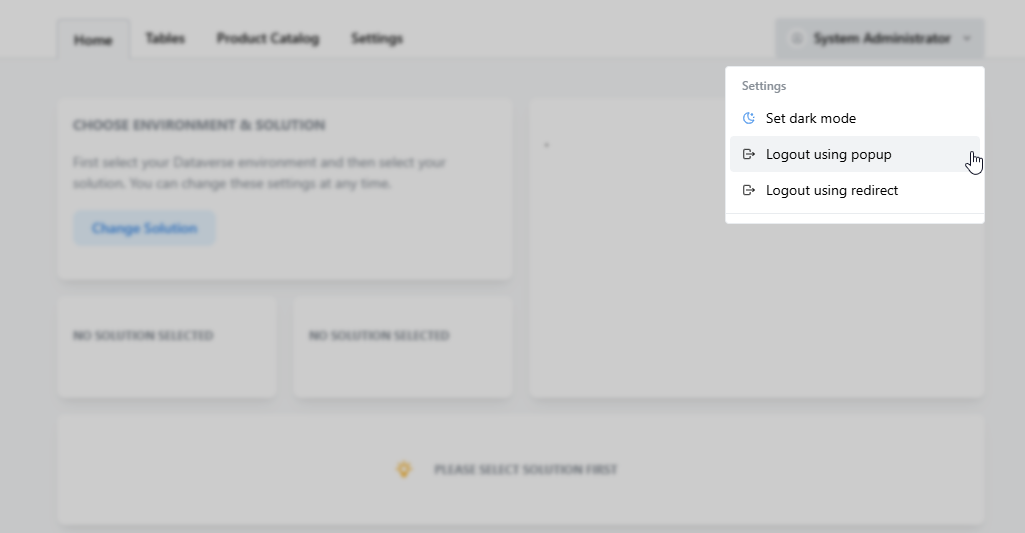 I think, this is one of the tools that is not so well known in the community and totally underestimated. It provides so much value and helps to create high value relevant demo data, not only for different sales cases, but also when you are working on your own projects, you need relevant data to test scenarios.
And even if you do not want to use your regular tenant to create demo data with demo monkey, you can still create demo data in a e.g. trial tenant and then export the data to another tenant.
I think, this is one of the tools that is not so well known in the community and totally underestimated. It provides so much value and helps to create high value relevant demo data, not only for different sales cases, but also when you are working on your own projects, you need relevant data to test scenarios.
And even if you do not want to use your regular tenant to create demo data with demo monkey, you can still create demo data in a e.g. trial tenant and then export the data to another tenant.
About CRM and Beyond
Jörgen Schladot

Solution Architect
Dynamics 365 CE & Power Platform
@ Avanade Deutschland GmbH
Recent Posts
Tags
Archives





 azure
azure
 copilot
copilot
 dataverse
dataverse
 dynamics365
dynamics365