Easy Translator a tool within XRMToolbox
This post is part of the XRMToolbox series.
I have written already a post about activating additional translations in Dataverse and usng the OotB Translation functionality, which is not very user friendly at all. A very helpful tool is available - as in many cases - within the XRMToolbox:

- Decide if you want to load all entities or only the ones from a selected solution.
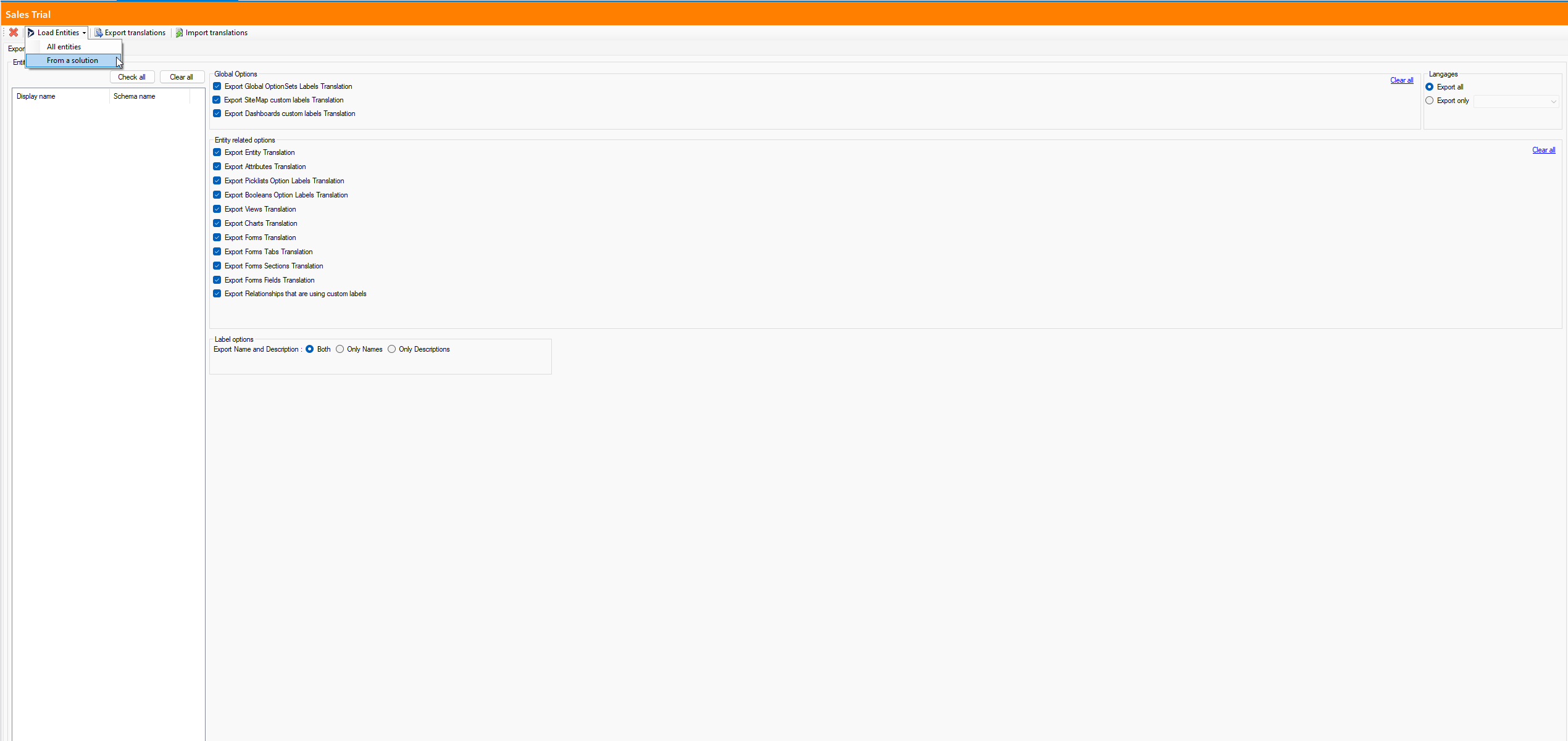 If you select from a solution, you will have to specify the solution in a pop-up window and confirm with OK
If you select from a solution, you will have to specify the solution in a pop-up window and confirm with OK
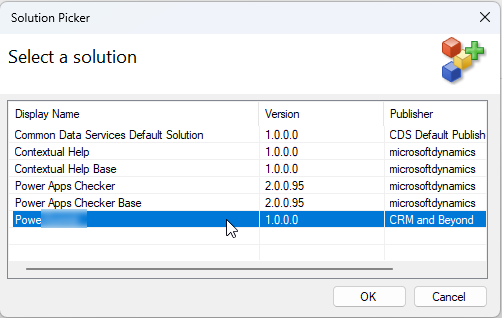
- Next you have to select the tables that you want to include in the export. You can select all tables at once, or have just small exports.
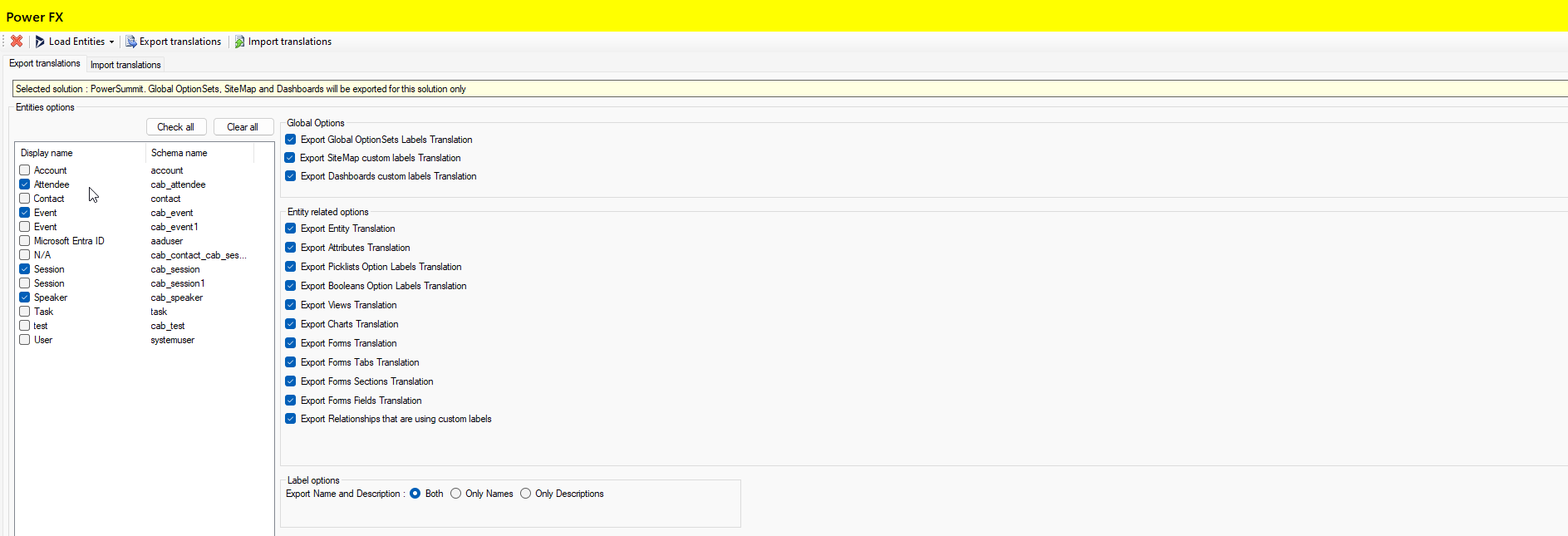
- Next to the entities options you can define how to handle some additional data e.g.,
- Global choice (Optionset) Labels
- Sitemap custom labels
- Dashboard custom labels
As well as how to handle Entity / Table related translation options: - Entities
- Attributes
- Picklist Option Labels
- Boolean Option Labels
- Views
- Charts
- Forms
- Form tabs
- Form sections
- Form fields
- Relationships with custom labels
And you can decide if Name and Description of Labels should be exported, only names or only description.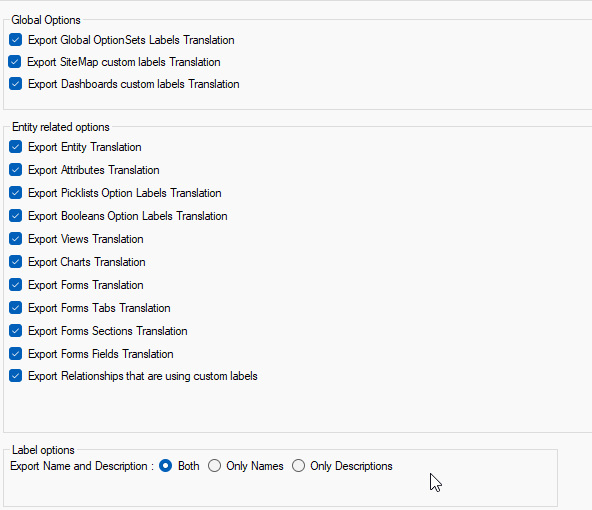
- And the last option on the right of the screen is to define, if you want to export all languages or only a selected one.
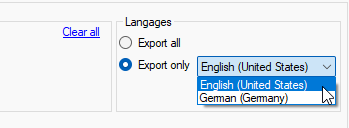 I prefer the option to select all.
I prefer the option to select all. - When everything is etup completely, click on Export Translation. Now a dialog pops-up where you have to specify the path and filename to an Excel xlsx file.
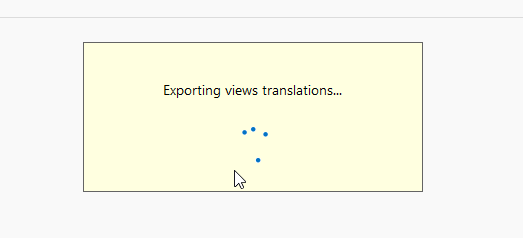 Once the export is started, a yellow status will show you, which options are getting exported. You can select to open the generated document,once finalized.
Once the export is started, a yellow status will show you, which options are getting exported. You can select to open the generated document,once finalized.
Open in Excel
Differently to the OotB translations, the exported Easy Translator file is directly formatted as Excel file. Each option that you have selected is represented as excel tab. Now work in the excel file, but be careful, just to make changes in the columns with the respective language code. Once finished with translations, open Easy translator again.
Import of translations
All parts of this series (9)
- 1. Ribbon Workbench a tool within XRMToolbox
- 2. Attribute Bulk Updater a tool within XRMToolbox
- 3. Activity Cascade Rules a tool within XRMToolbox
- 4. Flow Visio Builder tool within XRMToolbox
- 5. Easy Translator a tool within XRMToolbox
- 6. Metadata Document Generator a tool within XRMToolbox
- 7. Polymorphic Lookup Creator a tool within XRMToolbox
- 8. FetchXMLBuilder in XRMToolbox
- 9. Setting up XRMToolbox
About CRM and Beyond
Jörgen Schladot

Solution Architect
Dynamics 365 CE & Power Platform
@ Avanade Deutschland GmbH
Recent Posts
Tags
Archives

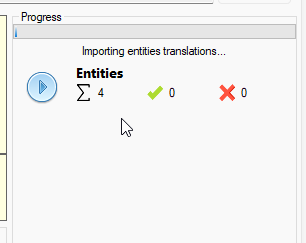
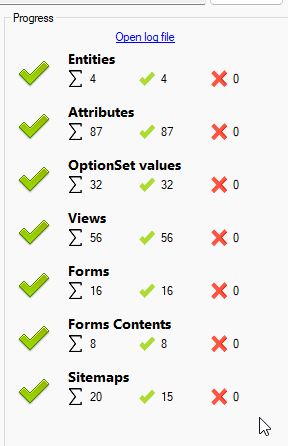





 azure
azure
 copilot
copilot
 dataverse
dataverse
 dynamics365
dynamics365