Metadata Document Generator a tool within XRMToolbox
This post is part of the XRMToolbox series.
One powerful tool to document your solutions is the Metadata Document Generator plugin by Tanguy (MsCrm).

- Click on Load Entities. Based on your environment this may take seom time. Once finished, all available tables will be displayed. Alternatively, you can click on the small arrow and select Load entities from solution. Then a solution picker will be displayed first and you can reduce the number of tables to the one in the selected solution.
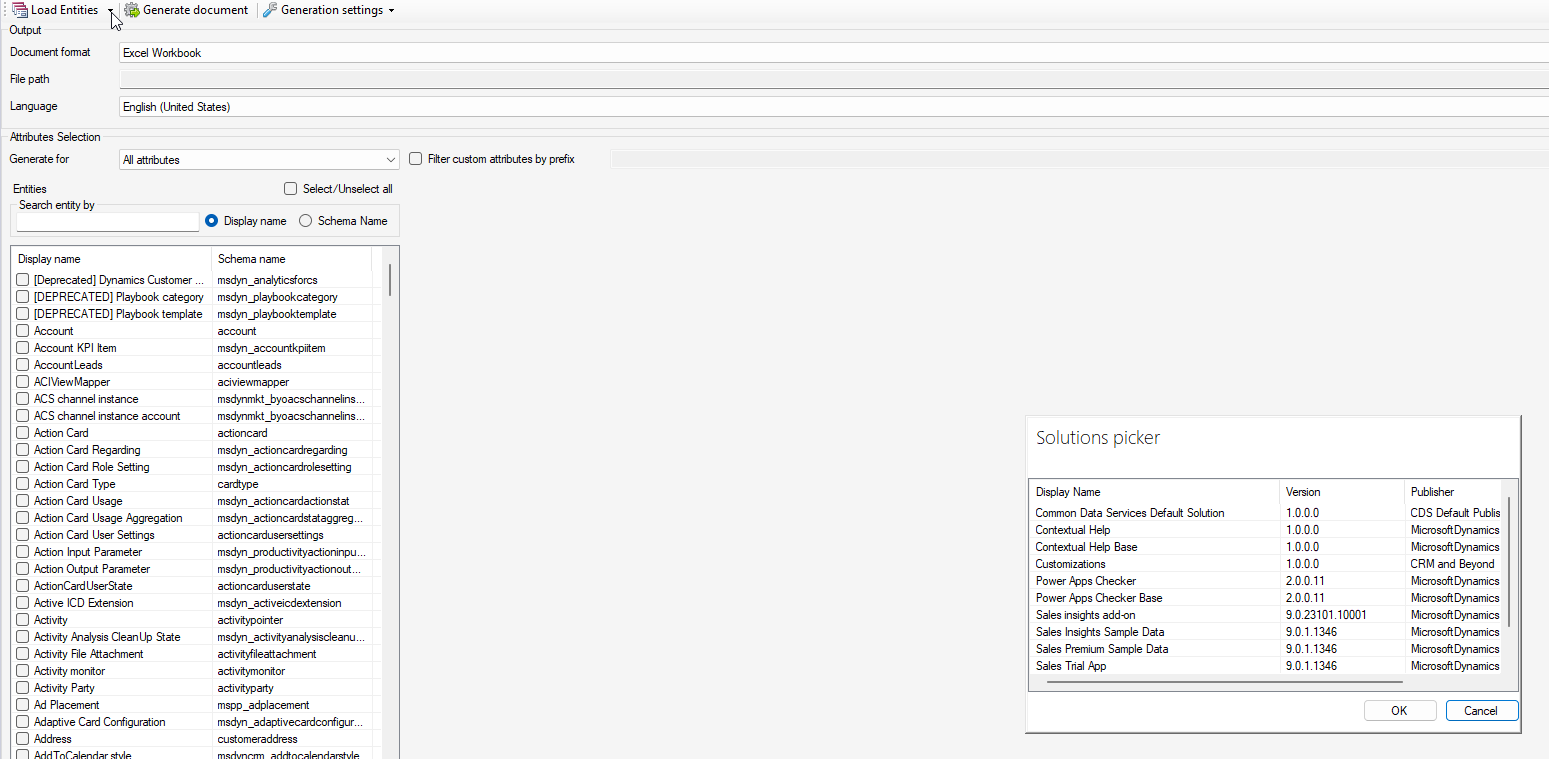 When the tables are loaded, you can find the at the left in the Entity Area.
When the tables are loaded, you can find the at the left in the Entity Area. - Before you continue, you have to define, the outpu format for your document. You can either generate a word or Excel file. You also need to specify the output path and fielname on your local machine.
If you have multiple languages installed in your environment, you can also define, which language should be used for the documentation.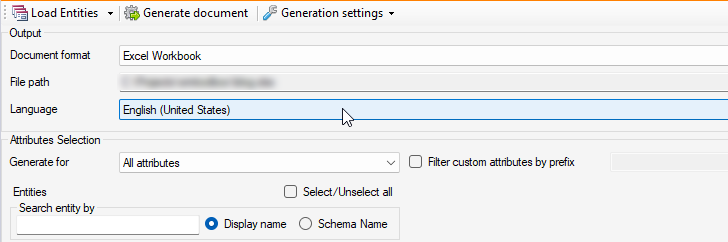
- In the attributes Selection area, you can specify, which attributes should be documented:
- All attributes
You only need to select the entities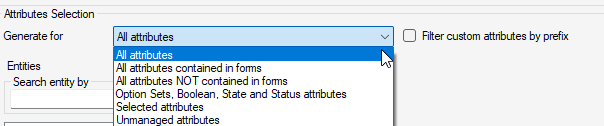
- All attributes contained in forms
With this option, you have to specify the forms for each entity that will be used for documentation
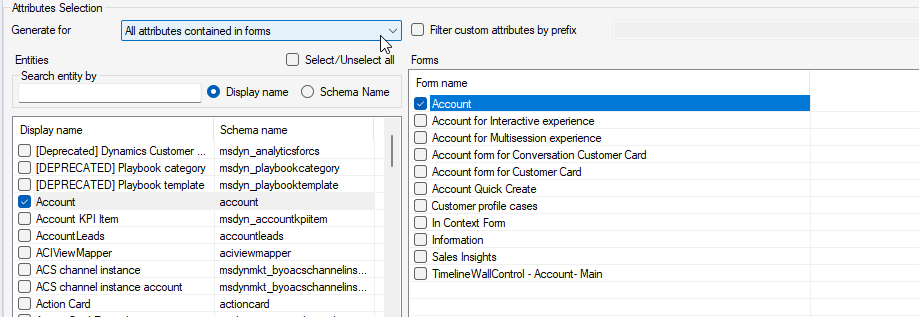
- All attrributes NOT contained in forms Same as with the attributes on for option, you have to specify forms that will be excluded.
- Option Sets, Boolean, State and Status attributes No additional specification needed
- Selected attributes
You have to manually define every single attribute that will be documented.
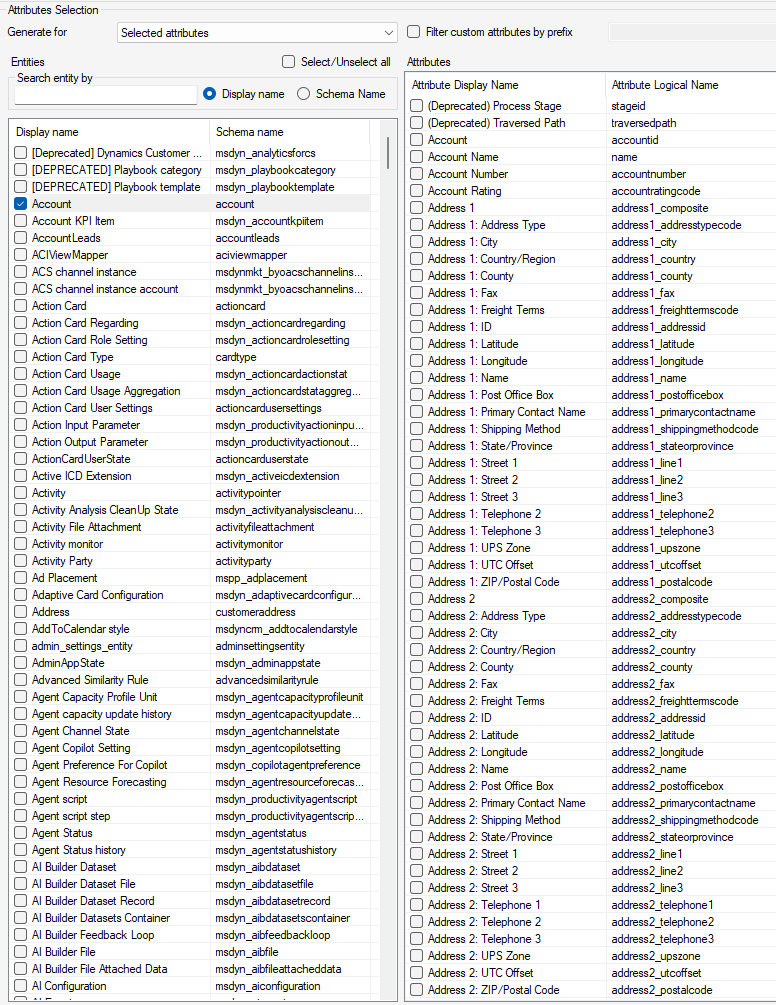
- Unmanaged attributes
- Once you have specifid the tables and attributes, belo the entity and attribute list you can find additional options, that you can decide to include in the documentation:
- Include Audit information
- Include Field Level Security Information
- Include Requirement level information
- Include Valid for Advanced Find information
- Include attribute location in Forms
- Exclude virtual attributes

- Save your Generation Settings, so you can reapply or change them easily later on.
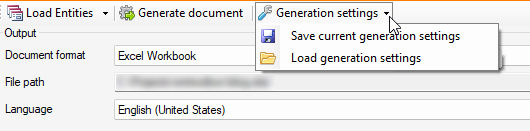
- Click on Generate document
 Proceeding will take some time, based on the number of selected entities. Once finished, a dialog will ask you if you want to open the finished document
Proceeding will take some time, based on the number of selected entities. Once finished, a dialog will ask you if you want to open the finished document
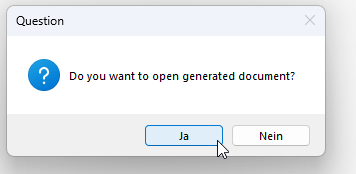
I recommend to test Excel and Word document by your own and decide what will be the best solution for you. Personally, I use Excel most of the times as this provides better options to work with the generated information.
All parts of this series (9)
- 1. Ribbon Workbench a tool within XRMToolbox
- 2. Attribute Bulk Updater a tool within XRMToolbox
- 3. Activity Cascade Rules a tool within XRMToolbox
- 4. Flow Visio Builder tool within XRMToolbox
- 5. Easy Translator a tool within XRMToolbox
- 6. Metadata Document Generator a tool within XRMToolbox
- 7. Polymorphic Lookup Creator a tool within XRMToolbox
- 8. FetchXMLBuilder in XRMToolbox
- 9. Setting up XRMToolbox
About CRM and Beyond
Jörgen Schladot

Solution Architect
Dynamics 365 CE & Power Platform
@ Avanade Deutschland GmbH
Recent Posts
Tags
Archives





 azure
azure
 copilot
copilot
 dataverse
dataverse
 dynamics365
dynamics365